Litchi is an app for DJI drones that can be very useful for automating flight paths. Often touted as a replacement for the DJI GO 4 app, I prefer to think of it as a supplement to that software. Both apps are good and both will have their place in my flying.
While the Litchi app can be used for manual flying, it's real strength is in the automation. It's several flight modes are able to command the drone without input from the operator - even if the connection to the remote is lost.
This post is just an overview the Litchi app. I will be posting more in depth looks at the various feature and how they work in the future.
Flight Modes
You can choose from six flight modes in Litchi as shown in the image below. Most modes have several variations and many options so there are an almost unlimited number of ways to get the results you want from each flight.
Credit goes to the Litchi help page for the descriptions below. I have taken the liberty to edit some of them for brevity.
FPV Mode
FPV mode is the default flight mode and allows manual flight of the UAV. When you enter this mode there are several options available.
- Auto TakeOff/Land: Use this to perform an automatic take off, Return to Home or landing.
- Home Lock: When enabled, moving the right joystick down will bring the aircraft back to the home point regardless of its current heading.
- Course Lock: When enabled, moving the right joystick up/down will move the aircraft forward/backward in the direction defined by its heading at the time Course Lock was enabled.
- VR Mode: Enter VR mode using this button. No special headset required. VR mode works with Google Cardboard and most other inexpensive VR viewers.
- Share Video Stream: Tap to share your video stream. On Android and iOS, you can share it to Facebook Live. On iOS you can also share the video stream to a second mobile device running the Litchi Vue app.
- Tripod Mode: In Tripod mode, the maximum speed is limited to 2.2mph (3.6kph). Responsiveness to joystick movements is reduced for smoother and more controlled movements.
Waypoint Mode
Litchi's Waypoint mode allows you to setup waypoint missions as well pre-program advanced camera moves such as video tours and Cable Cams. Waypoints were the reason I first wanted to try Litchi.
Place multiple waypoints on the map view and the drone will fly from waypoint to waypoint and complete the mission even if the remote signal is lost.
Waypoint missions can be planned without the drone connected. That saves battery and allows you to plan the flight before you even leave home! The Litchi website Mission Hub also let's you plan missions on your desktop or laptop.
The overall mission and each waypoint can have many options set to get exactly the results you want from the flight.
This flight mode deserves a post of it's own. There are just too many options to go into them all in this short introduction to Litchi.
Orbit Mode
The orbit mode will fly the drone in a circle around a point of interest. The radius, altitude, speed and gimbal view are user configurable and can be changed during flight by using the joysticks and gimbal control.
Because the pilot has so much control during flight, this is a very flexible flight mode. I will certainly do a full post about orbit.
Here are the settings and options:
- Altitude: The altitude at which the aircraft should orbit. Can be changed in real-time using the left joystick up/down.
- Radius: The distance the aircraft should orbit around the point of interest. The circle can be changed during flight by using the joystick. Push the right joystick up to reduce the radius, or push it down to increase the radius.
- Speed: The speed at which the aircraft will orbit set in degrees per second. The maximum speed will vary depending on the radius. For control in flight, push the right joystick to the right to increase the clockwise speed, push it to the left to increase the anti-clockwise speed.
- Entry Point: The point on the circle where the aircraft will start orbiting.
- Heading Mode: Defines the orientation of the aircraft while orbiting. Can be set to "Center", "Along the circle (Forward)", "Along the circle (Backward)", "Outwards" or "User Controlled (Manual)". The heading can be changed in real-time using the left joystick. Push the joystick to the left to turn left, and to the right to turn right.
- Direction Of Rotation: Defines the orbit direction, clockwise or anti-clockwise.
- Gimbal Control: When set to auto, causes the gimbal to point at the orbit center automatically. If the option is set to manual, the user can control the gimbal manually.
- Subject Height: The height of the orbit subject that the camera should point at. If Gimbal Control is set to auto, the gimbal wheel can be used to adjust to subject height during an Orbit session
Pano Mode
Panorama mode has options for auto or user defined panoramic photos. They can be shot horizontally, vertically or spherical.
User defined panoramas allow the operator to set every aspect of the shot including width in degrees, height, linear or spherical, nadirs (bottom shots), columns, rows and more.
The panoramas can be stitched in the app after the flight ends so aircraft battery isn't used while stitching.
Focus Mode
Focus mode allows you to easily keep a point of interest or the mobile device in the video frame while flying the aircraft manually.
The aircraft rotation (yaw) and gimbal pitch angle are controlled by Litchi while the pilot controls speed, direction and altitude.
Focus can be a very powerful tool for getting great video and photos. It is a mode I will be experimenting with for sure.
Focus controls:
- Subject: Choose between Point of Interest (placed on the map) or Mobile Device.
- Subject Height: The height of the subject that the camera should point at. You can also use the gimbal wheel to adjust to subject height while in flight
- Aircraft Rotation: When enabled, Litchi will control the yaw (rotation) of the aircraft.
- Joystick Reference: Choose between "Default" (joysticks respond as normal), "Aircraft Heading" (course is locked based on current aircraft heading, similar to Course Lock, can be changed in real-time using the yaw joystick, "Mobile Device Orientation/Device Heading" (course is locked based on your mobile device orientation), "Home-Aircraft (H-A) Bearing" (course is locked based on the bearing between the home point and the aircraft location) and "Mobile Device-Aircraft (D-A) Bearing" (course is locked based on the bearing between the mobile device and the aircraft location). For each option except "Default", axes will be drawn on the map for reference, the large magenta axis is the pitch axis (forward/backward) while the small blue axis is the roll axis (left/right).
- Joystick Speed Limiter: Use this setting to slow down the overall speed of the aircraft.
Track Mode
In Track mode, Litchi uses state of the art computer vision algorithms to track a selected object and keep it in the frame. You have the choice to either fly the aircraft manually while Litchi keeps the object in the frame, use the Orbit feature to instruct the aircraft to orbit around the tracked object as it moves, or start follow where the drone will autonomously follow the tracked object.
Track settings:
- Tracking Quality: Choose between Normal or High for the tracking quality. When set to High, the tracking will be more accurate and reliable but it uses more resources which can cause lag with older mobile devices
- Aircraft Rotation: When enabled, Litchi will control the yaw (rotation) of the aircraft.
- Joystick Reference: The same as focus mode. Choose between "Default" (joysticks respond as normal), "Aircraft Heading" (course is locked based on current aircraft heading, similar to Course Lock, "Mobile Device Orientation/Device Heading" (course is locked based on your mobile device orientation), "Home-Aircraft (H-A) Bearing" (course is locked based on the bearing between the home point and the aircraft location) and "Mobile Device-Aircraft (D-A) Bearing" (course is locked based on the bearing between the mobile device and the aircraft location). For each option except "Default", axes will be drawn on the map for reference, the large magenta axis is the pitch axis (forward/backward) while the small blue axis is the roll axis (left/right). Only applies when Aircraft Rotation is enabled.
- Joystick Speed Limiter: Use this setting to slow down the overall speed of the aircraft.
- Orbit Speed: Controls the speed of the autonomous Orbit around the tracked object.
Follow Mode
There is a seventh mode called follow which is only available on Android devices. I use an iPhone so this mode is not available to me. I do have a couple old Android phones laying around so I might try using one later.
Other Features
I addition to the flight modes, there are a few other features of Litchi that make it desirable for controlling DJI drones.
Auto Flight Logging: Litchi automatically save flight data to a log on the mobile device and can optionally automatically sync flight logs to AirData.
Screen Recording: The Litchi app can record the mobile device screen with or without audio.
Spoken Feedback: Selectable for altitude, speed, altitude, battery remaining and warnings.
Auto Record: Can be set to start recording when the aircraft starts and end when it lands and shuts down.
These are just a few of many options that can be controlled through settings in the app.
I encourage you to take a look at the Litchi App and see if it will help you get more out of your DJI drone. Just be aware that Litch is not free. Right now it sells for $22.95 in the App Store. For me it seem well worth the cost but you will have to decide that for yourself.
Your comments are always welcome. Let me know what you think about Litchi.
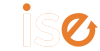

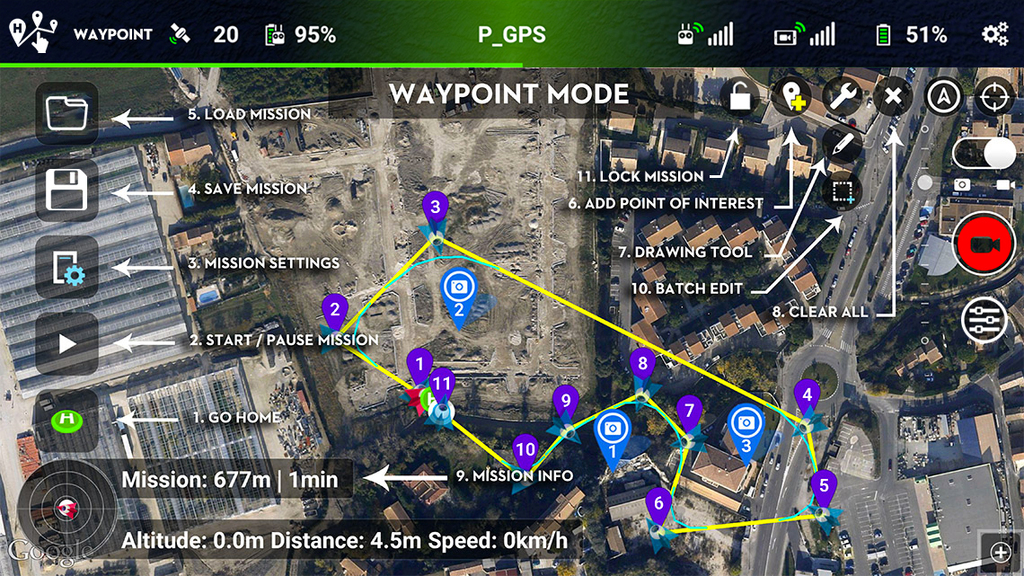
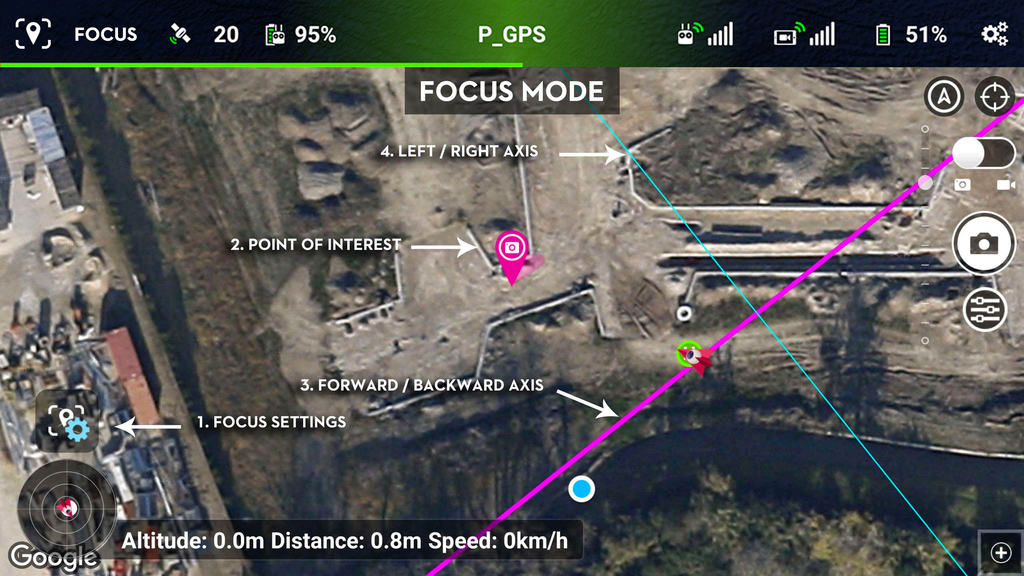
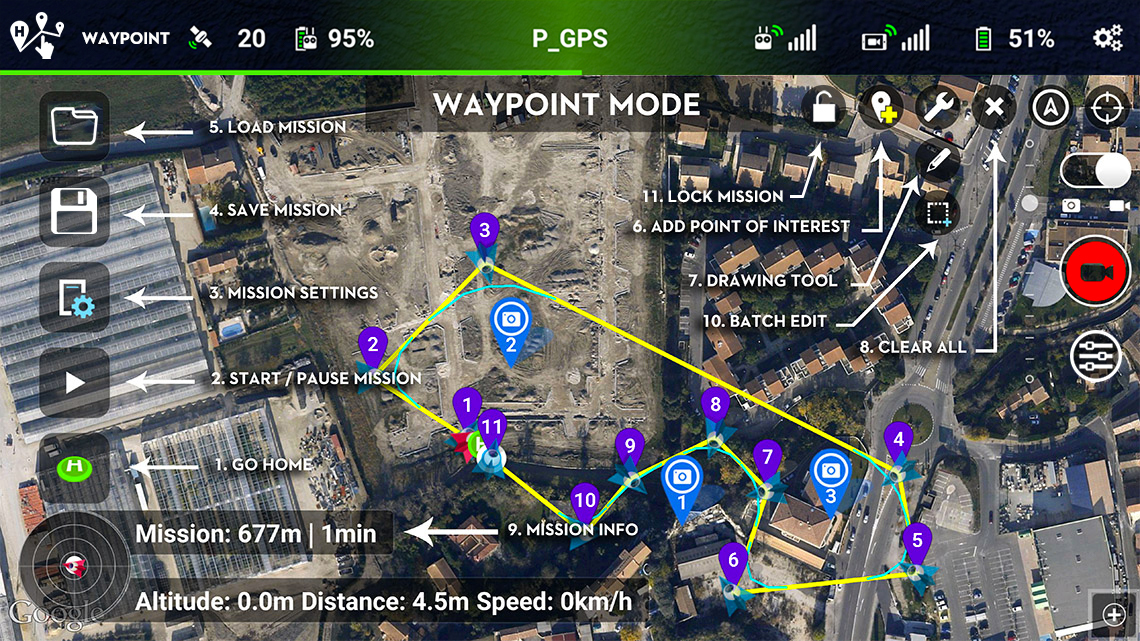
Great app. Note that some features are different on the iOS vs Android versions. E.g. the quality setting on Track Mode is only on the iOS version.